Oracle Cloud Infrastructure (OCI) offers Multi-Factor Authentication (MFA) to enhance account security. However, there may be situations where you need to disable MFA — such as during device lost, access handover etc.
In this blog post, we’ll walk you through the safe and recommended ways to disable MFA in OCI
Multi-Factor Authentication adds an extra layer of security by requiring users to enter a code from an authenticator app or SMS in addition to their password. This helps protect accounts from unauthorized access.
However, resetting it may be necessary if:
A user lost access to their device
Admins are resetting access for new ownership
You're testing or automating login flows in a controlled environment
⚠️ Important Note: Disabling MFA reduces account security. Always re-enable it once your task is complete.
🔄 Disable MFA
- Sign in to the OCI Console as a user with Administrator privileges.
- Go to Navigation Menu → Identity & Security → Domains
- Click on the domain for which you want to disable MFA








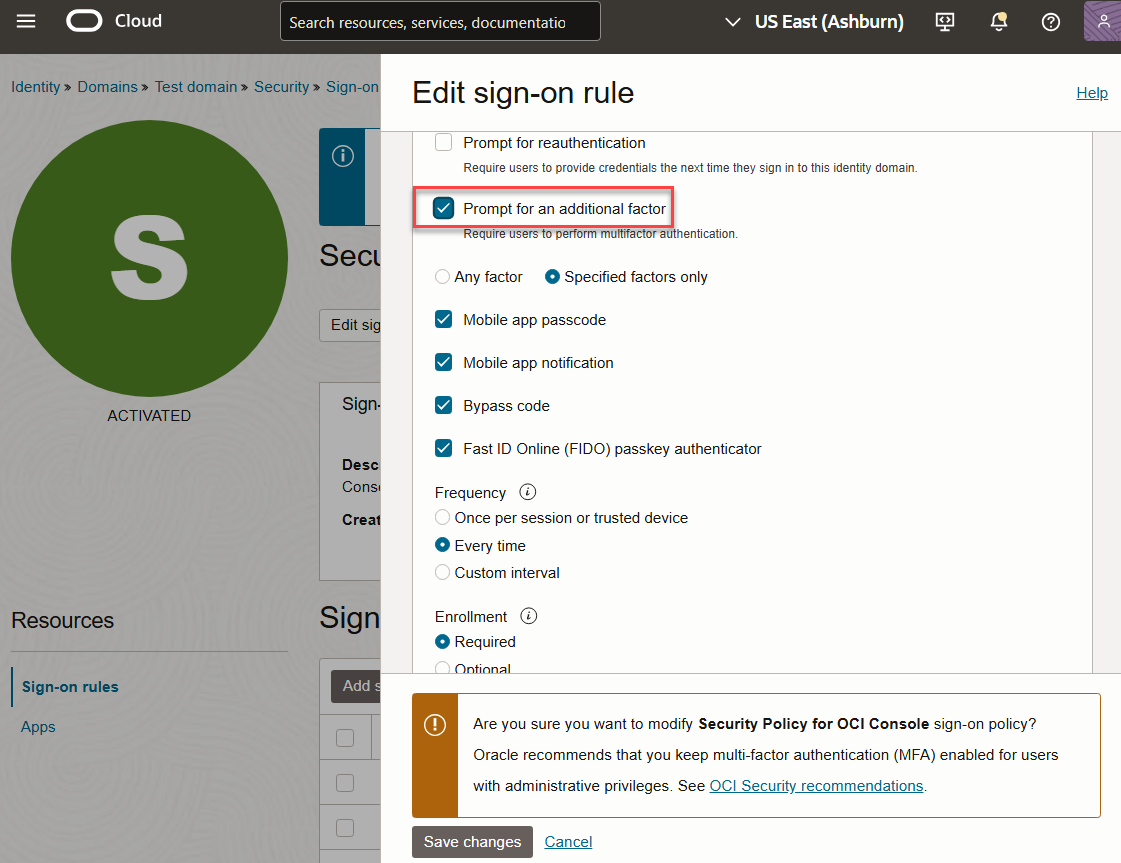

Comments
Post a Comment