- Create a BIP report. Click here to view the steps
- Open the report and save the report in a sample.csv file

- Open OIC Instance and go to Integrations -> Connections
- Click on Create button on Top Right corner and select SOAP adapter
- Enter the Name, select Role as Invoke and give it a description. Click on Create once done.
Security Policy: Basic Authentication and give Username & Password
- Click on Save button once done. You connection tested successfully and now is ready to be used in integrations.
- Go to integrations and click on Create button to create new integration
- Select the integration type as App Driven Orchestration
- Give the integration name and click Create button
- Add a new REST type trigger as starting point of your integration
- Enter the name of your endpoint and click Next
- Enter the endpoint name
- Select the operation "runReport"
- Click Done button
- Integration will look like below:
- Edit the CallBIPReport Mapper and perform the below mapping:
- SizeOfDataChunkDownload as "-1"
- ReportAbsolutePath as "/Custom/Sample/TestReport.xdo"
- Parameter Name as "p_vendor_number"
- Add mapping for parameter values
- Add mapping for attributeFormat also, which is csv in our case
- View code of mapping:
- Now add assign activity
- Name it DecodeReportBytes
- Use decodeBase64ToReference to decode report bytes to reference type. Click on Validate and then Close button
- Add stage file action
- Select structure of file content as Sample delimited document (e.g. CSV)









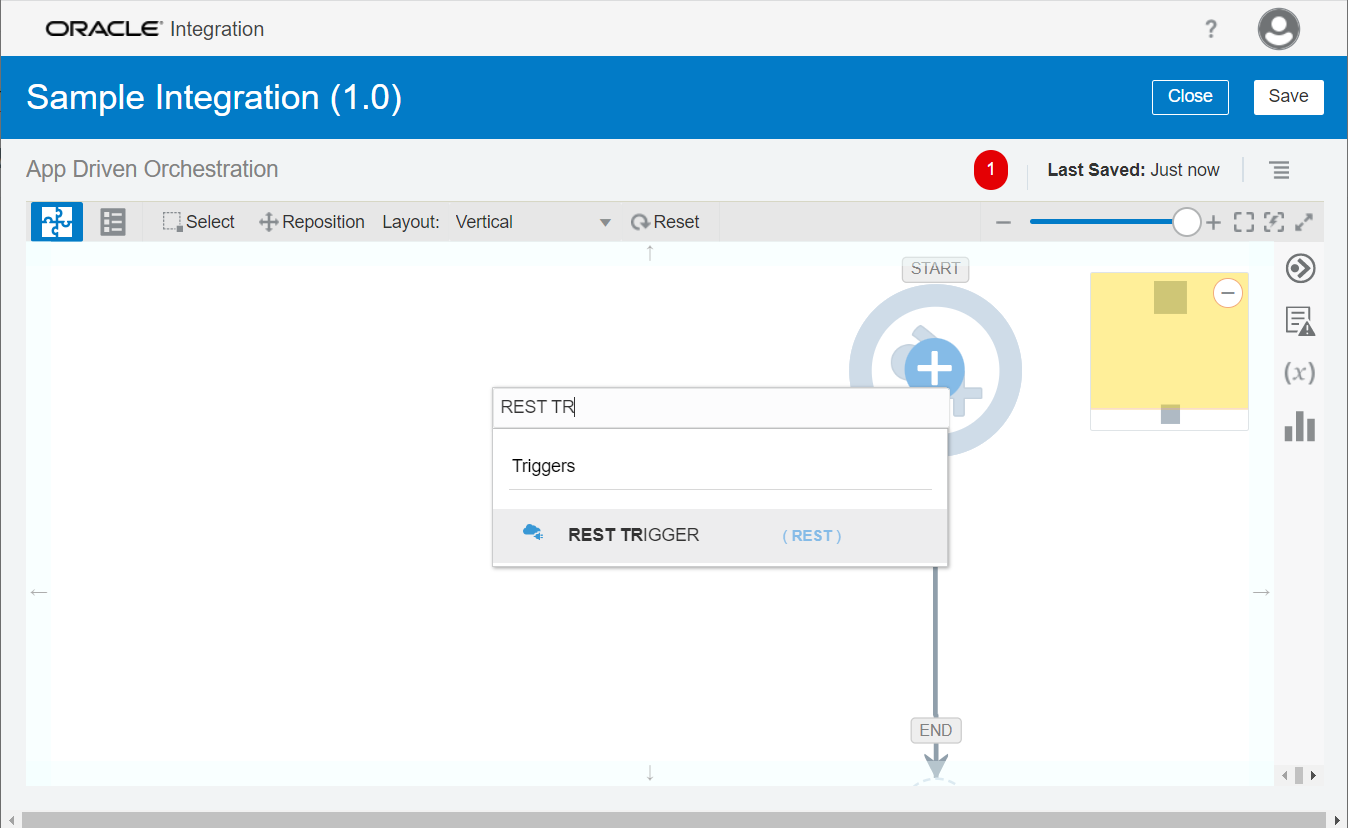



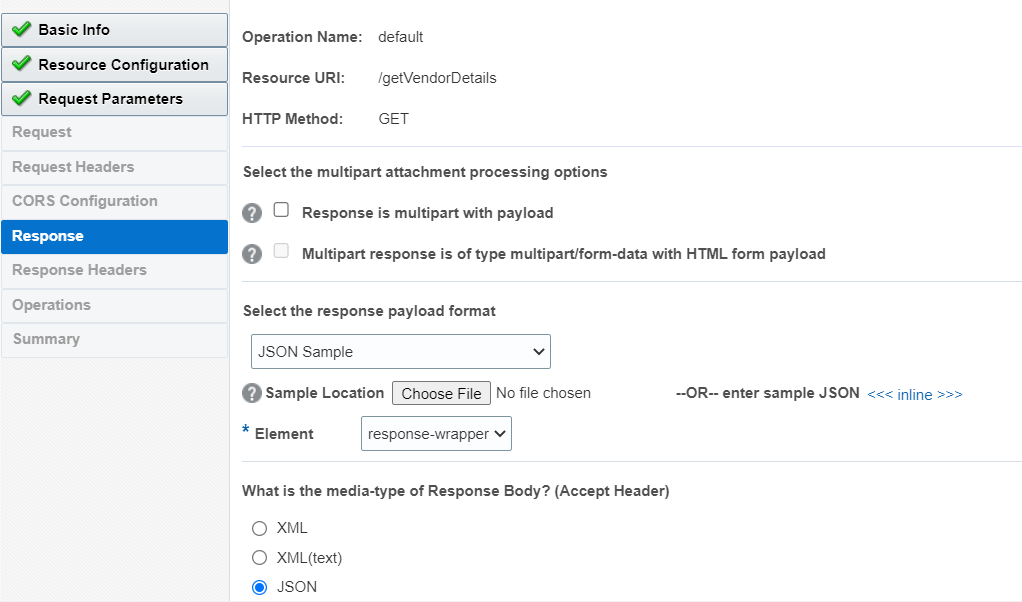





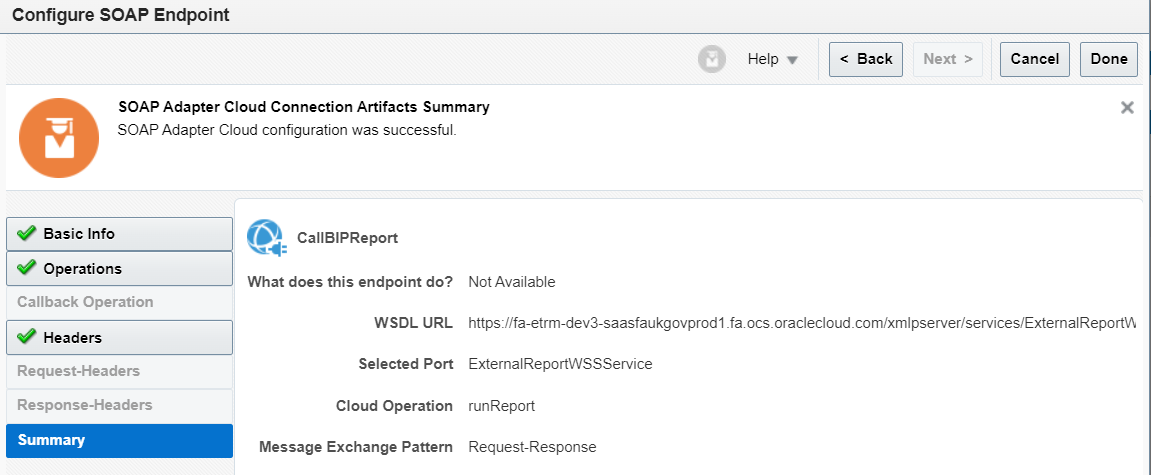
























Comments
Post a Comment