Make sure you have setup your jDeveloper properly and created OAWorkspace. In case you have not done that before, click here to see how.
Click here to know different types of search pages in OAF.
Below are the steps in brief:
- Create Application Module (AM) for LOV
- Create View Object (VO) for LOV
- Add VO to AM
- Create a Region of type listOfValues
- Add Table Region to the page
- Enable Search Allowed for the fields that you want to enable for searching
- In main page where you want to use this LOV change the type of field to MessageLovInput
- Give the path of LOV region and add criteria maps
Follow the below steps:
- Add Application Module for LOV in our Manual Search Application
- Create LOV View Object with below query
SELECT
organization_id,
name org_name
FROM
hr_operating_units
WHERE
sysdate BETWEEN date_from AND nvl(date_to, sysdate + 1)
ORDER BY
name
- Add new region for LOV OrgNameLovRN
- Change the below properties of the region
- Right click OrgNameLovRN in structure and select New -> table Using Wizard
- Select the AM and VO
- Make Search Allowed = True for OrgName to enable searching via OrgName
- In ManualSearchPG, change the type of OrgNameTxt from messageTextInput to messageLovInput. Also, in External LOV enter the path of LOV and click Yes in the below popup
- It will add new lovMappings and lovMap1. Select lovMap1 and change the below properties:
LOV Region Item: It's the field from LOV Region (OrgNameLovRN)
Return Item: It's the field in current page (ManualSearchPG)
Criteria Item: It's the field in current page (ManualSearchPG) which will act as a criteria. Atleast one lovMap should have Criteria Item.



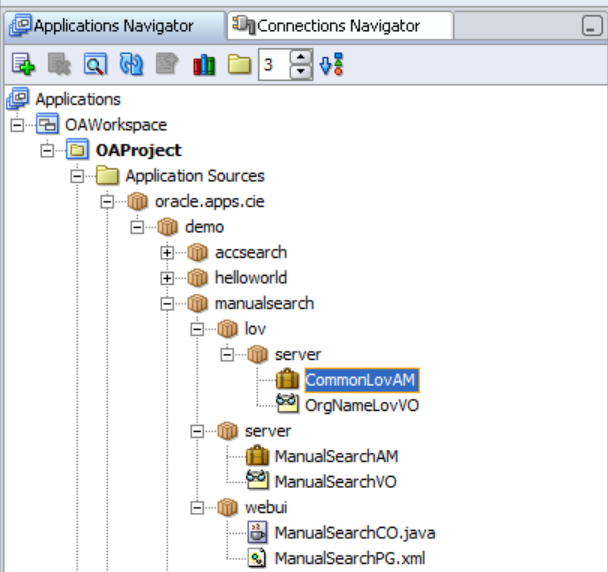












Comments
Post a Comment